

Tutorial
If you’ve recently purchased a Microsoft Word or Publisher template from platforms like Godserv.com, Etsy, Creative Market, or Design Bundles, you might find yourself needing to replace images within the template to personalize it. In this tutorial, we will focus on the “Change Image from File” method in Microsoft Word, which allows you to seamlessly replace photos and image backgrounds in your template. Whether you’re creating invitations, flyers, or any other document, mastering this technique will help you customize your templates effectively. So let’s dive in and learn how to replace images in Microsoft Word templates! Video Tutorial Open the Microsoft Word Template: Begin by opening the Word template you purchased. It could be an invitation, brochure, or any other document you wish to customize. Familiarize yourself with the existing images that need replacement. Locate the Image Placeholder: Identify the image placeholder within the template. It is usually denoted by… read more
When it comes to creating a funeral program, Microsoft Word offers a versatile and user-friendly platform to bring your vision to life. In this blog, we will provide a comprehensive review of how to edit Microsoft Word Funeral Program Templates. By learning these essential tips and tricks, you can accomplish 90 percent of the work required to edit these templates efficiently. We have also included a video tutorial that covers the main focus areas, including inserting photos, editing text, and modifying colors. So let’s dive in and become proficient in editing Funeral Program Templates using Microsoft Word! Video Tutorial Replacing Photos in Word One crucial aspect of personalizing funeral program templates is replacing the default photos with meaningful images. The video tutorial demonstrates the step-by-step process to accomplish this. By following along, you will learn how to select and insert a photo, adjust its size, and position it correctly within… read more
Knowing how to Edit a Photoshop Template Gradient Layer Style is important, because many Photoshop Templates uses gradient layer effects for lighting, shading, background color and more. A gradient is basically a transition of one color to another. In this Photoshop tutorial, you will learn how to edit a Gradient Layer Style (Effect) that is in a Photoshop Template. Template Used Church Anniversary Events Rack Card Template Application Requirement Photoshop CS3 or higher How to Edit Photoshop Template Gradient Layer Style Open your layer palette and find the layer that has a gradient layer style applied to it. In this case the layer is named ‘Gradient Overlay” – this layer has a gradient overlay effect on it that you will need to edit in order to change the gradient color. This template has a black to purple gradient. We will be changing the Purple to Blue. Click the small arrow… read more
Here is a brief overview tutorial on how to Edit templates in Photoshop. You will need Adobe Photoshop to Edit Adobe Photoshop Templates. If you do not own Adobe Photoshop, you can download a trial version or purchase it here:http://tinyurl.com/n4stbhf Files Used: Christmas Party Flyer Template How to Edit Templates in Photoshop Ensure that your file has been downloaded and unzipped to use. 1- Open Ps. Click on file > Open. 2- A new box will appear. Select the Photoshop template you would like to use and then select open. 3-You may get a new box appear stating that the file is using fonts that are not on your PC. At this point, if the required fonts came with the template close Photoshop and install the font, then re open Photoshop and the template. If the template did not come with the fonts needed follow the prompts on the pop… read more
FREE Photoshop Action Competition. Create and share digital artwork using a FREE Photoshop Action from top-selling GraphicRiver author SevenStyles and get the chance of winning $2,000-worth of prizes! What’s a Photoshop add-on? The Photoshop Add-on category on GraphicRiver is home to over 13,000 Photoshop actions, tools, and plugins that can help to quickly enhance the visual appearance of your designs, images, and photos, within Photoshop. Whether its brushes, textures, styles, or actions, our add-ons category is an array of amazing Photoshop extensions to help create, inspire, and automate your work. Visitor: Entry from The FREE Photoshop Action Competition View the Top Selling Add-ons on GraphicRiver About SevenStyles The free Flex add-on, normally priced $6, will be completely free throughout the duration of this event, courtesy of best-selling GraphicRiver author SevenStyles. Having recently become the very first Power Elite author on GraphicRiver with over $1million in sales, SevenStyles Flex add-on is a… read more
Digital Painting in Photoshop Ep.16 – Masks and Selections : This tutorial will cover the basics of painting with Masks and Selections, you should look at Episode 11, that covers Line Art before looking at this, so you get a good understanding of what we are doing. 1. Making Lineart/Inks 2. Creating Masks 3. Creating Custom Patterns 4. Laying in Patterns 5. Painting in Selections Digital Painting in Photoshop Ep.16 – Masks and Selections [sociallocker] [/sociallocker]
Digital Painting in Photoshop: In this tutorial we will be looking at different stroke path techniques, using a pen tool also using shapes and paths. 1. Paths + Brush Tool 2. Pen Tool Strokes 3. Creating Patterns 4. Custom Shapes tip 5. Industrial Design Uses Digital Painting in Photoshop Ep.15: Stroke Path Techniques [sociallocker] [/sociallocker]
May was an amazing month, packed with some amazing Photoshop tutorials. If you missed them, you can find them here. In this month’s roundup we have chosen some great high quality selections with a wide range of topics, such as abstract typography, surreal Illustrations and Special Effects, etc. Please take a moment to check them out, have fun learning!! How to Paint a Surreal Scene in Photoshop Learn how to create this fantastic drawing by Hatice Bayramoglu. You will learn the process she uses to create drawings in Photoshop…… Create a Dramatic Action Scene in Photoshop Design a dramatic war torn scene in Photoshop. The design features a soldier standing in the streets of war torn Manhattan….. Create a Surreal Landscape Using Photo Manipulation In this tutorial you will learn tips on how to make a surreal photo manipulation…… Create PowerPoint Presentation Graphics in Photoshop Learn how to create… read more
We have a great line-up of tutorials this month, that will satisfy your artistic thirst! These tutorials range from cool photo manipulations, abstract illustrations, cool typography effects and much more. Check them out, you may find something that you like! Extremely Glossy and Shiny Text Effect In this Photoshop tutorial, we’re going to see how to create extremely glossy and shiny text effect with glitter texture. We will use simple techniques blending and layer style effects.. View Tutorial Undress a Giraffe in Photoshop Have you ever wanted to know what a Giraffe looks like without its spots? If so, this tutorial is for you. This tut we will demonstrate how to undress a giraffe by removing its spots. View Tutorial Honey Bubbles Text Effect In this very easy Photoshop tutorial, we’re going to see how to create warm honey text effect with bubbles texture. We will use simple techniques such… read more
Each month we feature some of the best Photoshop tutorials and this month is no exception! These tutorials range from cool photo typography effect, abstract mosaics, elegant website layouts and a cool grungy photo manipulation project. Check them out, you may find something that you like! Create Beautiful Abstract Mosaics In this tutorial, Fabio from Abduzeedo will show you how to create a deconstructed image using a pattern made out of cubes. The idea is try to simulate a mosaic but with a more abstract and up-to-date interpretation. View Tutorial Create a 3D Industrial-style Download Icon in Photoshop This tutorial teaches you how to create a unique 3D download folder icon with textures. Learn some useful techniques for creating more visually impressive 3D icons. View Tutorial Modern 3D Text Effect In this Photoshop tutorial we’re going to step outside my usual Photoshop Only philosophy and use the 3D rendering power… read more
Each month we feature some of the best Photoshop tutorials and this month is exciting! The tutorials range from cool photo manipulations, a cute twitter bird icon and awesome digital creations. Check them out, you may find something that you like! Giant Man In The City – Photoshop Tutorial In this tutorial you learn how to simulate a big man standing in the middle of a city. View Tutorial Design A Creative Portfolio in Photoshop In this tutorial you will learn how to create a clean web layout with a nice background illustration. View Tutorial Create A Realistic Loaf of Bread in Photoshop This tutorial will demonstrate how to create a realistic looking loaf of bread in Photoshop. View Tutorial [sam id=3 codes=’false’] Draw Realistic Liquids in Vector Art Learn numerous Illustrator techniques to create vector liquid, by playing around with Illustrator’s Mesh tool, Warp tool and layer blending… read more

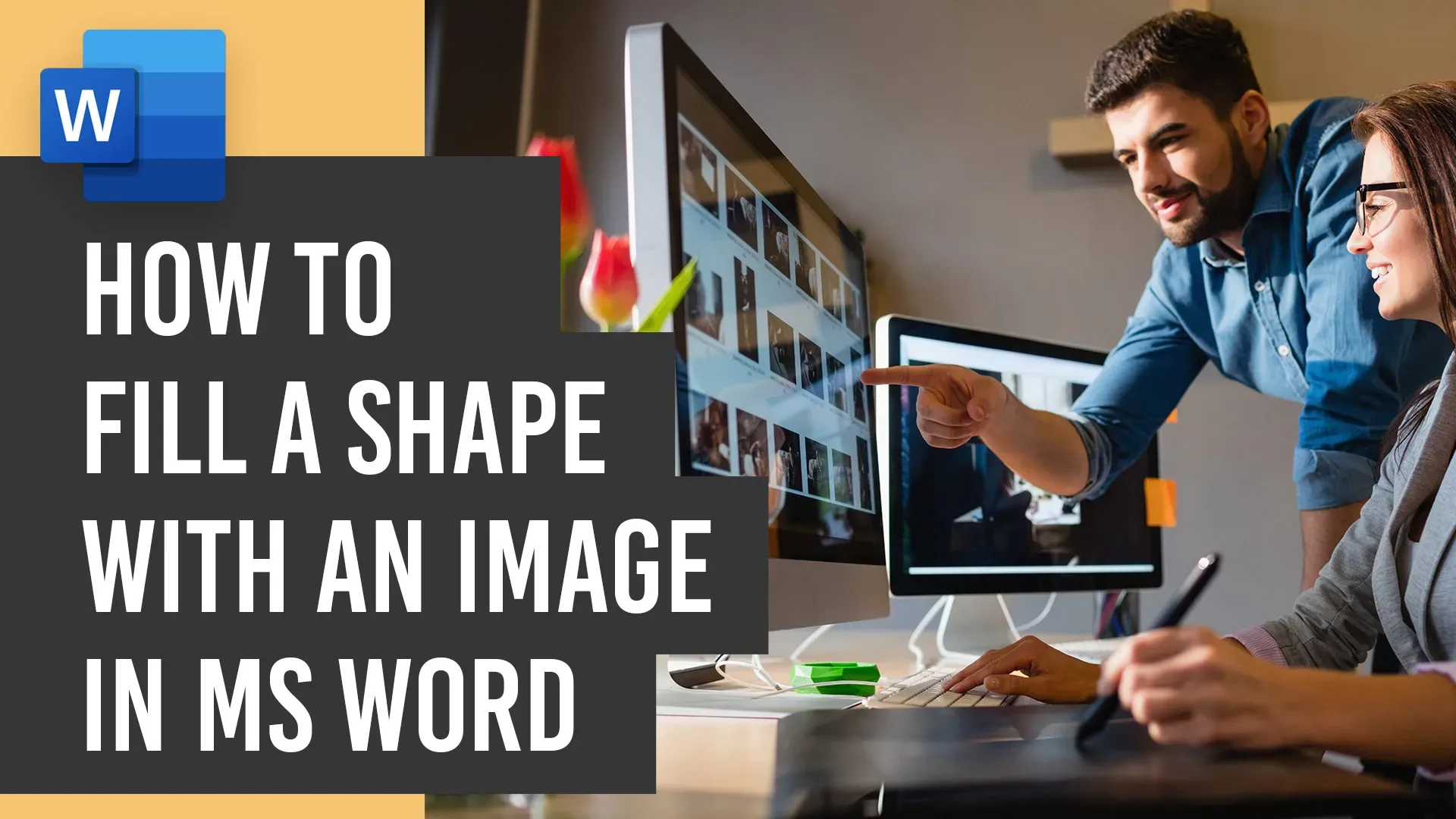


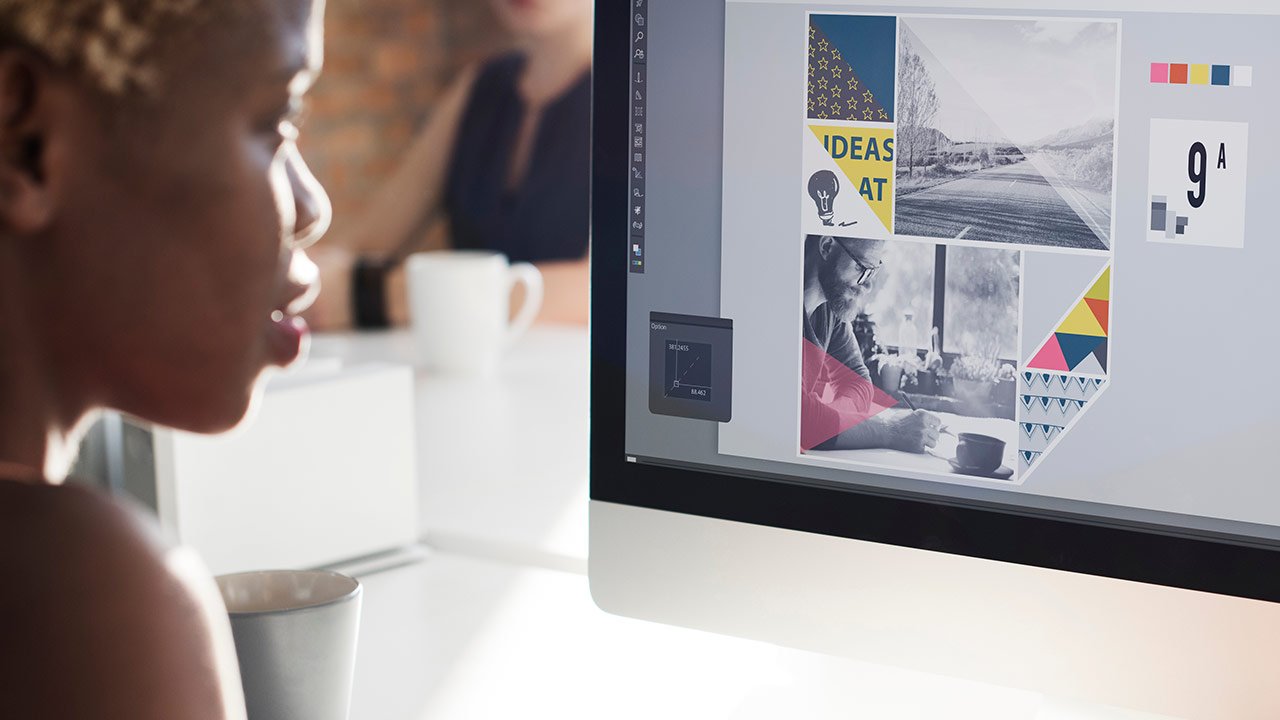
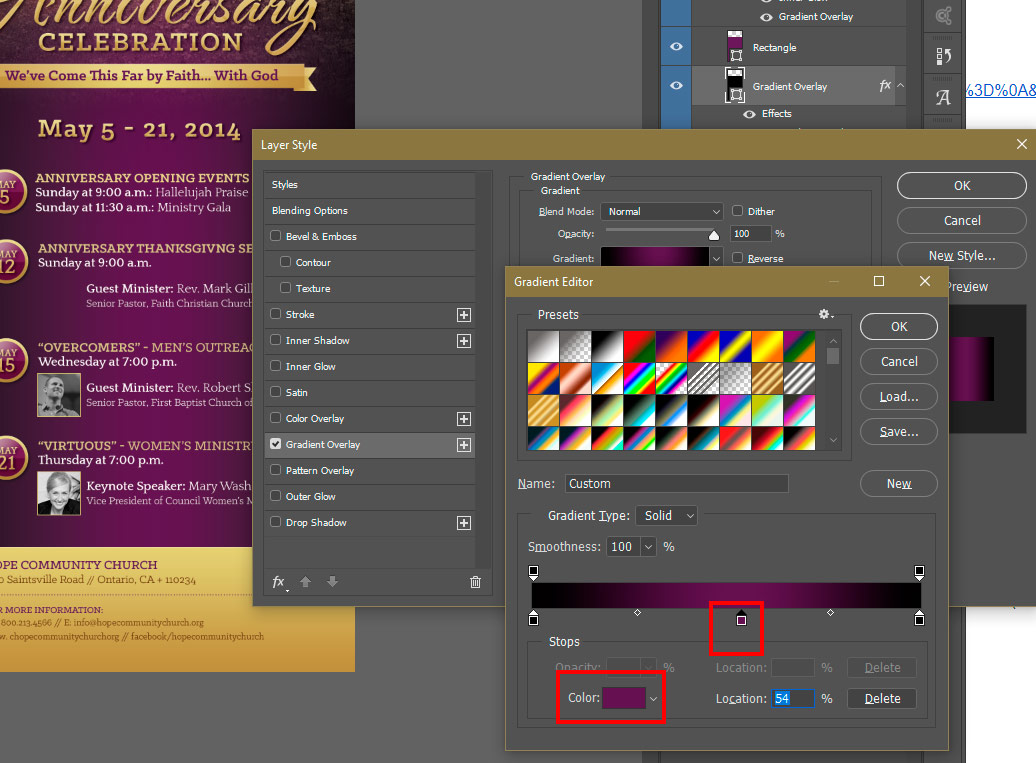
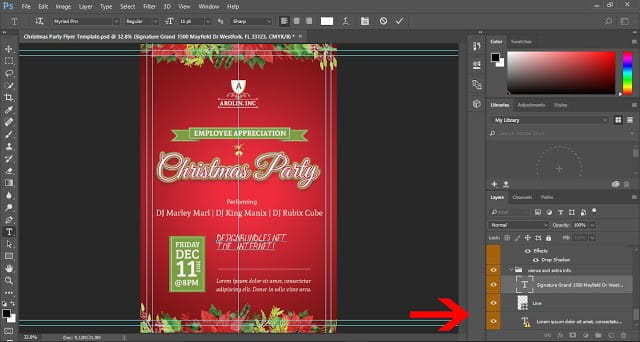




You must be logged in to post a comment.