When it comes to creating a funeral program, Microsoft Word offers a versatile and user-friendly platform to bring your vision to life. In this blog, we will provide a comprehensive review of how to edit Microsoft Word Funeral Program Templates. By learning these essential tips and tricks, you can accomplish 90 percent of the work required to edit these templates efficiently. We have also included a video tutorial that covers the main focus areas, including inserting photos, editing text, and modifying colors. So let’s dive in and become proficient in editing Funeral Program Templates using Microsoft Word! Video Tutorial Replacing Photos in Word One crucial aspect of personalizing funeral program templates is replacing the default photos with meaningful images. The video tutorial demonstrates the step-by-step process to accomplish this. By following along, you will learn how to select and insert a photo, adjust its size, and position it correctly within… read more
editing
Smart Object are sometimes used for image place holders within a Photoshop template. Smart Objects are layers that contain image data from raster or vector images, such as Photoshop or Illustrator files. Smart Objects preserve an image’s source content with all its original characteristics, enabling you to perform nondestructive editing to the layer. That’s a mouth full for those not familiar with Photoshop, but simply put, a Smart Objects holds a Photo or Vector Image in a container, allowing you to make nondestructive edit. The Smart Object technique for Photo place holders within a template is very ideal. This tutorial will show you how to insert a Photo into a Smart Object that is contained in a template. In this case, it will be a Funeral Program Template by Godserv Designs. Template Used Dignity Funeral Program Photoshop Template Photo Used for Smart Object Courtesy of Gene Gerber, Unsplash.com Application Requirement Photoshop CS3 or… read more
Photoshop Layer Styles can be used for variety of design projects, including Posters, Flyers etc. This is a demo of the full Deep Dig Layer Styles package available on graphicriver.net, which includes 1 PSD file with 5 High Resolution Text Styles and an ASL file for easy loading and one click editing. The demo download contains the Blast Style only. Get the full package for only $4.00 Included in this Download: 1 ASL File – containing the Free Blast Photoshop Layer Styles 1 Photoshop File – containing the Free Blast Photoshop Layer Styles Help File with Font Links Download Premium Photoshop Styles >> Thank you for browsing our site for Photoshop Layer Styles. If you’re looking for world-class premium psd styles for your project, check out these top-selling and fully licensed Photoshop Styles from Envato Market
10 Great Church Logo Templates for your church identity.  Graphicriver is a great place to find some well designed logos. They are all design in a vector program which allow for sharpness at any size and full editing to fit your brand. Below are 10 great examples of church logos currently available for purchase and download. Click the sample image to visit and view the full preview. A logo, also called logotype, is a graphic representation or symbol of a company name, trademark, abbreviation, etc., often uniquely designed for ready recognition. Logos are used to brnad a company and is usually used on buildings, stationery packages, products, marketing materials etc. 10 Great Church Logo Templates Logo of church tower in the sky with birds flying. Can be used for many kind of project. Full vectors, this logo can be easily resize and colors can be changed to fit your colors project. Flat version for print… read more
Today we will learn the Basics of Compositing in Photoshop CS5,  based on a photo in my Flickr photo stream titled Collide. We will learn how to take components of an image and merge them with another image in Photoshop. I had a lot of fun on this one and I hope you’ll learn a lot and that it will fuel you to be more creative and expansive in your editing. Let’s get started! [sociallocker] Final Image Related Image collide |kəˈlÄ«d| verb [ intrans. ] hit with force when moving : she collided with someone | two suburban trains collided. • come into conflict or opposition : in his work, politics and metaphysics collide. “I have said these things to you, that in me you may have peace. In the world you will have tribulation. But take heart; I have overcome the… read more
In this Photoshop tutorial, we will learn the Basics of Color Focus Editing or selective color, the post-processing technique where most of a photo is converted to black and white, but some parts are left in color to draw the viewer’s eye. Landscape photography is the most common application for this technique. Colorful leaves in an otherwise drab scene can breathe life into a photo. This technique can be applied to any genre, but portraits and landscapes are the usual beneficiaries. Buckle up people, lets get into this exciting tutorial! its gonna be a wild ride! Final image Here are some examples of images that I created using the same technique, check out my Flickr Profile for more examples.

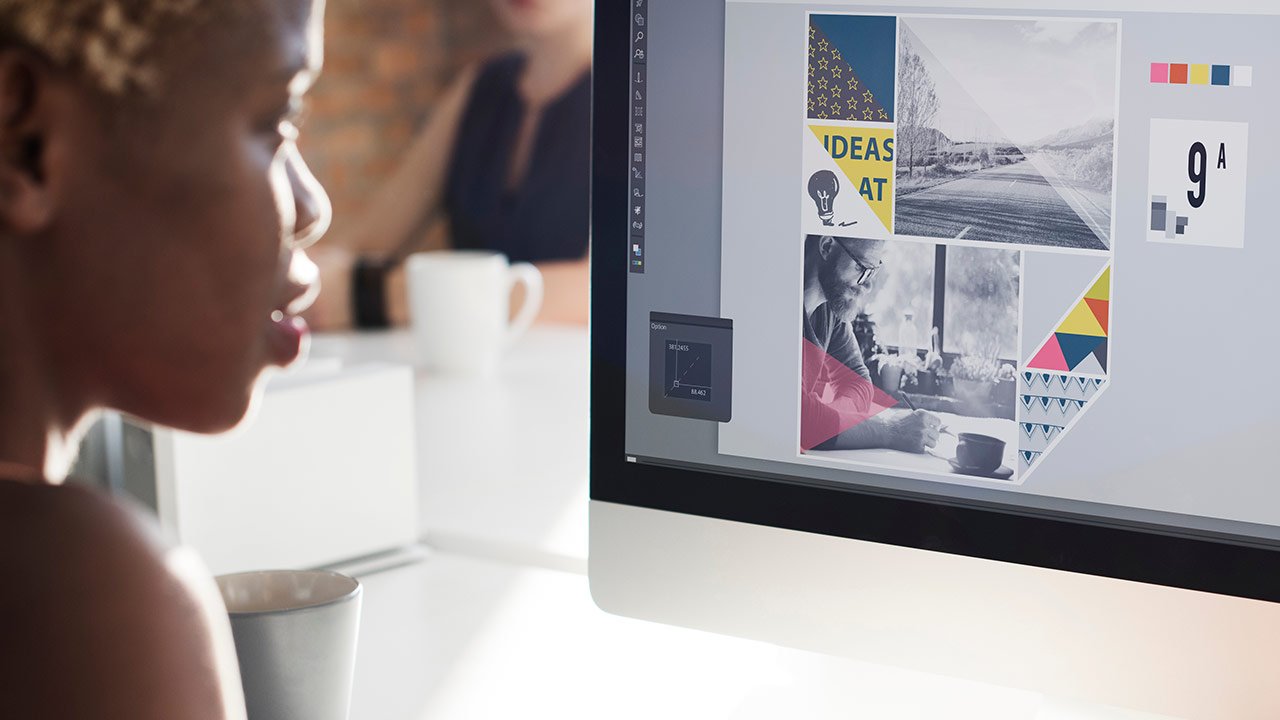



You must be logged in to post a comment.